Have you ever watched a movie scene that gave you chills—not just because of the acting or visuals, but because of the music? That’s the magic of a great soundtrack. Music in film and television is more than background noise; it’s an emotional engine, a storytelling tool, and sometimes even a character in its own right. From heart-pounding action sequences to tear-jerking finales, soundtracks help shape our experience of what we see on screen. Let’s dive into how music plays a starring role in the stories we love.
Setting the Mood From the First Note
Before a single line is spoken, the opening score often sets the tone for what’s to come. Think about the suspenseful hum in thrillers or the sweeping orchestral build-in epic fantasies. These sounds create a sense of place and mood instantly. Directors and composers work closely to ensure the music pulls you into the story before the characters do, and that the first impression can be unforgettable.
Music as an Emotional Compass
Soundtracks guide how we feel. A well-placed melody can intensify joy, sadness, or fear, often more powerfully than the dialogue itself. In dramas or romantic scenes, slow, melodic tunes can bring out tears, while high-tempo beats in an action scene can make your heart race. This emotional steering is subtle but effective, helping us connect deeply with what’s happening on screen.

Creating Iconic Moments
Some of the most iconic film and TV moments are remembered as much for their music as for their visuals. Think of Rocky running up the steps to “Gonna Fly Now” or the haunting theme of Stranger Things. These tracks become tied to the moment forever, and hearing them outside the show or movie instantly brings the scene back to life in your mind. Great soundtracks don’t just accompany a moment—they define it.
Elevating Character Identity
Music can be a powerful tool for defining a character. A recurring musical motif or theme helps the audience emotionally link certain sounds to specific characters. For example, Darth Vader’s ominous “Imperial March” tells you everything you need to know about him before he even speaks. Character themes provide consistency and help shape our understanding of who they are, often on a subconscious level.
Driving the Story Forward
Soundtracks are also great at pacing. The tempo and intensity of music can increase tension or create calm, helping the story flow naturally. In thrillers and action films, music can create a rising sense of urgency. In quieter, character-driven stories, it can fill emotional gaps in the silence. Music enhances what’s happening without taking over—when done right, you might not even notice it working behind the scenes.
The Rise of Curated Playlists in TV
 In recent years, TV shows have leaned heavily into curated soundtracks, using licensed tracks instead of original scores to create an atmosphere. Shows like Euphoria or The Bear expertly mix indie, pop, and classic tracks to capture a vibe or era. These soundtracks often become part of pop culture themselves, …
In recent years, TV shows have leaned heavily into curated soundtracks, using licensed tracks instead of original scores to create an atmosphere. Shows like Euphoria or The Bear expertly mix indie, pop, and classic tracks to capture a vibe or era. These soundtracks often become part of pop culture themselves, …

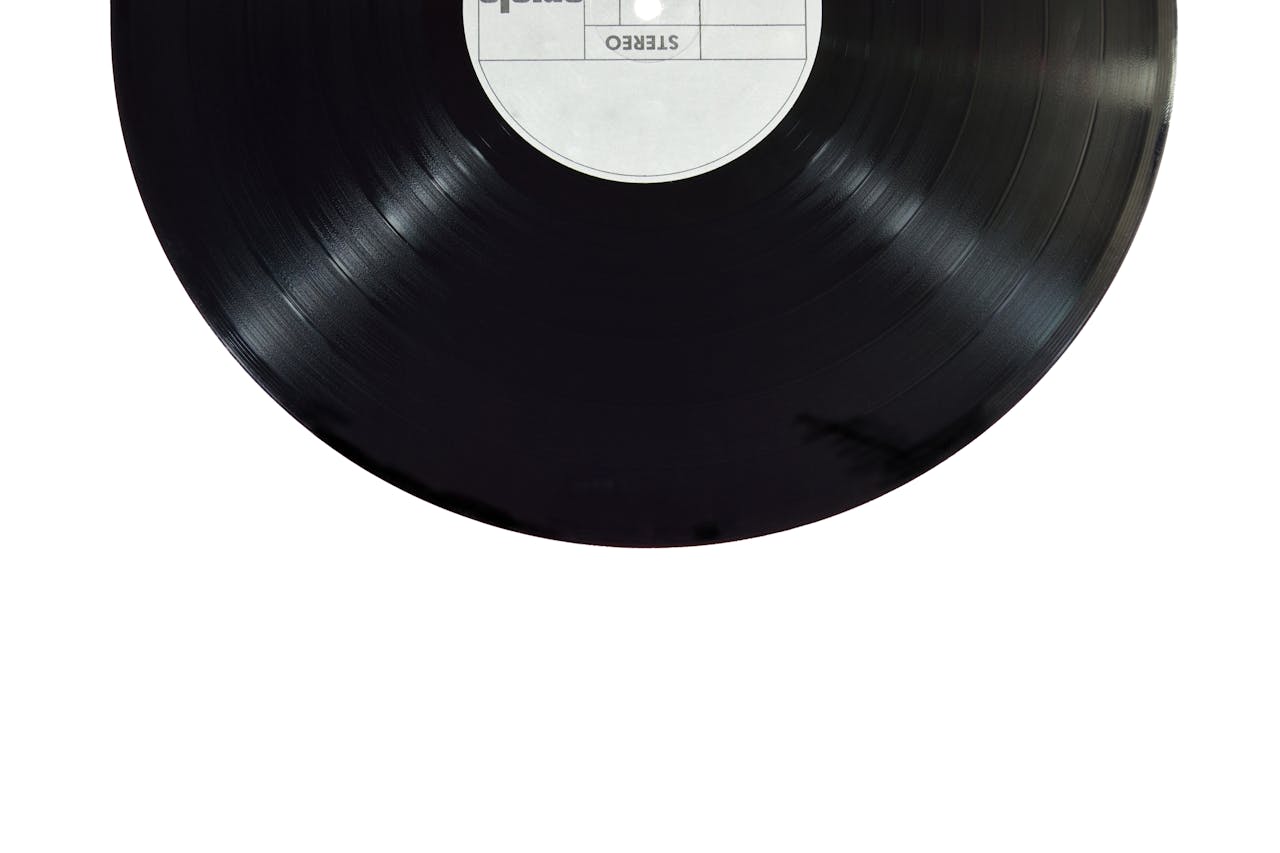






 Reverse email lookup tools can provide valuable insights and help you make more informed decisions in various …
Reverse email lookup tools can provide valuable insights and help you make more informed decisions in various …
 Another benefit of using medical alert devices is that they allow family members to participate in their elderly loved one’s care. Family members can access the device’s settings and be alerted if there is activity, such as a fall or movement outside pre-determined boundaries. This allows them to monitor their loved one’s safety even if they cannot be present.
Another benefit of using medical alert devices is that they allow family members to participate in their elderly loved one’s care. Family members can access the device’s settings and be alerted if there is activity, such as a fall or movement outside pre-determined boundaries. This allows them to monitor their loved one’s safety even if they cannot be present.

 Another essential strategy is to hold a mix of short-term and long-term coins. This way, you can take advantage of any price swings in the short term while still holding on to your long-term investments. For example, you could invest in Bitcoin and Ethereum to hold them for the long-term but also in a coin like Litecoin that you think has potential for short-term gains.
Another essential strategy is to hold a mix of short-term and long-term coins. This way, you can take advantage of any price swings in the short term while still holding on to your long-term investments. For example, you could invest in Bitcoin and Ethereum to hold them for the long-term but also in a coin like Litecoin that you think has potential for short-term gains. Finally, keeping an eye on the news and market trends is essential. This way, you can identify potential red flags that could indicate trouble for a particular coin. For example, if there is a lot of negative news about a specific coin, it might be best to avoid investing in it. Similarly, if the market trend is downward, it might be best to wait for a better investment time.
Finally, keeping an eye on the news and market trends is essential. This way, you can identify potential red flags that could indicate trouble for a particular coin. For example, if there is a lot of negative news about a specific coin, it might be best to avoid investing in it. Similarly, if the market trend is downward, it might be best to wait for a better investment time.
 The Internet has created a whole new world of opportunity for businesses and entrepreneurs. It has allowed companies to reach a global market and give them access to new customers and suppliers. The Internet has also made it easier for businesses to connect and form partnerships. All of this has resulted in a more dynamic and innovative economy. There are now more opportunities than ever before for businesses to start up and succeed. The Internet has lowered the barriers to entry and made it easier for businesses to get started. It has also opened up new markets that were once inaccessible, leading to a more vibrant and entrepreneurial economy.
The Internet has created a whole new world of opportunity for businesses and entrepreneurs. It has allowed companies to reach a global market and give them access to new customers and suppliers. The Internet has also made it easier for businesses to connect and form partnerships. All of this has resulted in a more dynamic and innovative economy. There are now more opportunities than ever before for businesses to start up and succeed. The Internet has lowered the barriers to entry and made it easier for businesses to get started. It has also opened up new markets that were once inaccessible, leading to a more vibrant and entrepreneurial economy. The Internet has also had a profound impact on our social lives. It has connected us with people all over the world and allowed us to communicate in ways that were once impossible. The Internet has also made it easier for us to connect with like-minded people and form communities. All of this has resulted in a more connected and engaged society. The Internet has allowed us to connect with people from all walks of life. It has allowed us to communicate with people who share our interests and passions. All of this has resulted in a more connected and engaged society.
The Internet has also had a profound impact on our social lives. It has connected us with people all over the world and allowed us to communicate in ways that were once impossible. The Internet has also made it easier for us to connect with like-minded people and form communities. All of this has resulted in a more connected and engaged society. The Internet has allowed us to connect with people from all walks of life. It has allowed us to communicate with people who share our interests and passions. All of this has resulted in a more connected and engaged society. The Internet has also had a positive impact on employment opportunities. It has created new industries and opened up new markets. The Internet has also made it easier for businesses to connect with employees and find the right talent for their needs. All of this has resulted in more job opportunities and a more dynamic workforce. The Internet has allowed businesses to connect with a global pool of talent. It has also made it easier for companies to find the right employees for their needs. The Internet has also resulted in more job opportunities for people who are looking for work. All of this has led to a more dynamic workforce.
The Internet has also had a positive impact on employment opportunities. It has created new industries and opened up new markets. The Internet has also made it easier for businesses to connect with employees and find the right talent for their needs. All of this has resulted in more job opportunities and a more dynamic workforce. The Internet has allowed businesses to connect with a global pool of talent. It has also made it easier for companies to find the right employees for their needs. The Internet has also resulted in more job opportunities for people who are looking for work. All of this has led to a more dynamic workforce.
 The first step in finding the best web hosting provider is determining the hosting you need. There are three main types of hosting: shared, VPS, and dedicated. Shared hosting is the most common and affordable option. This type of hosting allows you to share a server with other websites. VPS (Virtual Private Server) hosting is a more expensive option that gives you your server. Dedicated hosting is the most costly option and gives you an entire server to yourself.
The first step in finding the best web hosting provider is determining the hosting you need. There are three main types of hosting: shared, VPS, and dedicated. Shared hosting is the most common and affordable option. This type of hosting allows you to share a server with other websites. VPS (Virtual Private Server) hosting is a more expensive option that gives you your server. Dedicated hosting is the most costly option and gives you an entire server to yourself. Once you have determined your needs and budget, you can start reading reviews of different web hosting providers. Look for reviews from other businesses in your industry to see if they have any
Once you have determined your needs and budget, you can start reading reviews of different web hosting providers. Look for reviews from other businesses in your industry to see if they have any 
 Adobe Scan is a scanning app that Adobe developed. It is one of the company’s mobile apps and can be used on Android and iOS devices. The app allows users to scan documents, receipts, business cards, photos, and other essential papers using their device’s camera. The app also comes with several features that users can take advantage of.
Adobe Scan is a scanning app that Adobe developed. It is one of the company’s mobile apps and can be used on Android and iOS devices. The app allows users to scan documents, receipts, business cards, photos, and other essential papers using their device’s camera. The app also comes with several features that users can take advantage of.
 MoboPlayer is one of the strongest media players in the market. It is a free video player that allows users to stream most of the video formats. If you like binge-watching web series, this is the perfect application for you because it lets you make playlists of the whole of your library and play them back-to-back. What’s more, MoboPlayer has the capability to import subtitles for the videos you want from the web and allow you to watch the entire content in HD.
MoboPlayer is one of the strongest media players in the market. It is a free video player that allows users to stream most of the video formats. If you like binge-watching web series, this is the perfect application for you because it lets you make playlists of the whole of your library and play them back-to-back. What’s more, MoboPlayer has the capability to import subtitles for the videos you want from the web and allow you to watch the entire content in HD.
 When you need to resize images quickly,
When you need to resize images quickly,  When you select part of an image, you will apply commands only to that area. Also, you can move or copy the selected region.However, you can use handles to precisely adjust the size. If you decrease an area of selection, the part you cut off repaints using your background color. When you enlarge a space, your image background remains.
When you select part of an image, you will apply commands only to that area. Also, you can move or copy the selected region.However, you can use handles to precisely adjust the size. If you decrease an area of selection, the part you cut off repaints using your background color. When you enlarge a space, your image background remains.
 Efficiency is constantly on top of people’s minds when using rifles. The goal is to utilize minimal time and force when aiming at your target. It doesn’t matter if you are a novice or a pro shooter. Having a rifle scope increases your aiming accuracy significantly. Even the best shooter will find ease when aiming with a rifle scope.
Efficiency is constantly on top of people’s minds when using rifles. The goal is to utilize minimal time and force when aiming at your target. It doesn’t matter if you are a novice or a pro shooter. Having a rifle scope increases your aiming accuracy significantly. Even the best shooter will find ease when aiming with a rifle scope. If you are taking part in a shooting contest, you will notice other competitors have high-tech gear. Thanks to rifle scopes, you will be able to make the best shots and are less likely to miss your chances. Maintaining perfect scores without using aiming assistance is going to be challenging. Simply including a rifle scope attachment increase your odds of scoring better.
If you are taking part in a shooting contest, you will notice other competitors have high-tech gear. Thanks to rifle scopes, you will be able to make the best shots and are less likely to miss your chances. Maintaining perfect scores without using aiming assistance is going to be challenging. Simply including a rifle scope attachment increase your odds of scoring better.



 Some go to the extent of using small tapes to help them remember the settings. With the DL32R Sound Mixer, you do not have to worry about such. You can recall all your previous settings with a single touch of a button. The 100% recall feature goes a long way in making your work easier and reducing your setup time.
Some go to the extent of using small tapes to help them remember the settings. With the DL32R Sound Mixer, you do not have to worry about such. You can recall all your previous settings with a single touch of a button. The 100% recall feature goes a long way in making your work easier and reducing your setup time.
 As a sound engineer, soundcheck is among the most important tasks you have to do before any gig. Running the soundchecks can be a bit challenging if some of the band members run late. MACKIE DL32R Sound Mixer offers a good solution. It allows you to run the soundchecks by playing the band’s previously recorded audio through the right channels. It might even be easier and more convenient to run soundchecks without necessarily having the group on stage.
As a sound engineer, soundcheck is among the most important tasks you have to do before any gig. Running the soundchecks can be a bit challenging if some of the band members run late. MACKIE DL32R Sound Mixer offers a good solution. It allows you to run the soundchecks by playing the band’s previously recorded audio through the right channels. It might even be easier and more convenient to run soundchecks without necessarily having the group on stage.


 The size of memory is another essential thing that you are supposed to consider. A good spy camera needs to have a large memory to make it possible for the camera to film for a long time. The inconvenience associated with having to delete the memory when you want new footage captured is not worth your time.
The size of memory is another essential thing that you are supposed to consider. A good spy camera needs to have a large memory to make it possible for the camera to film for a long time. The inconvenience associated with having to delete the memory when you want new footage captured is not worth your time.